SharePoint lists may grow bigger with time, that’s no doubt. Depending on your user base, you might start to feel performance issues after a few thousands of items created. That’s why it should be good for you to looking after auto archive items in SharePoint using Power Automate.
Why Power Automate? It is a great tool with seamless integration with SharePoint which allows you to reduce the toil and generate value by automating tasks. If you haven’t checked Power Automate before, it is a good opportunity to start looking into the Low Code world.
Continue reading
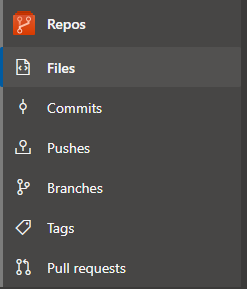
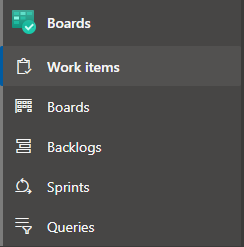






Recent Comments