Hey guys, today’s post is just a quick one in which I would like to make an announcement. I have created a tool in the past few weeks just to help me and maybe you when you need to remove duplicated of a string or transform in a comma separated list. For that, you transform your text with String List Wizard tool. You can access the Tool by clicking on the link below:
Link: https://stringlistwizard.com/
The Tool is basically a PWA in which helps you on transforming some strings into something else. The idea is to save your time and be more productive, because you might need to remove the duplicated elements of a list of words or numbers, or even you want to transform them into something else like you would do with macro. Here you can find some presets for the most common use cases like the ones below:
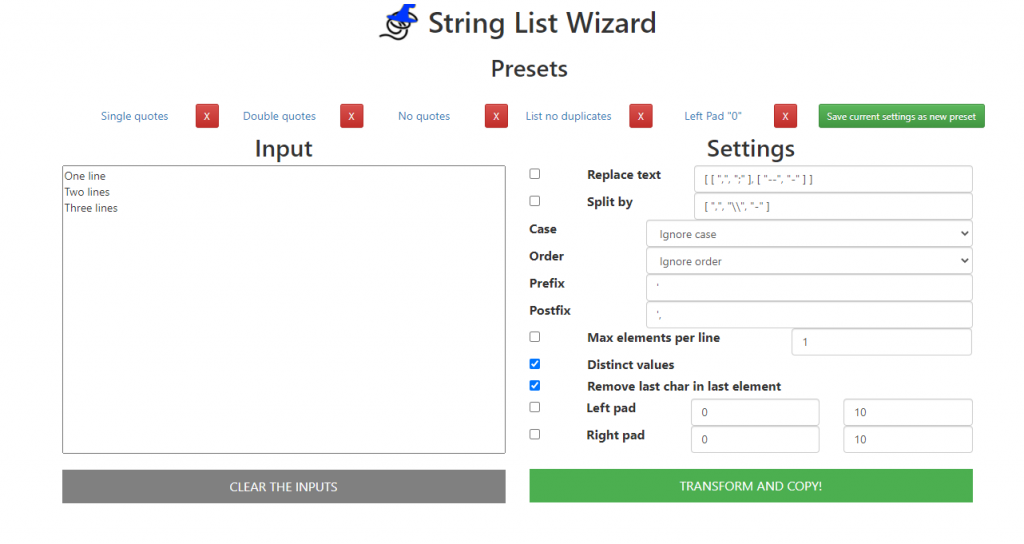
String List Wizard Use cases
Imagine you have a long Excel list and you want to remove the duplicate cases, so you can copy all cells, paste them on the Input field, select “List no duplicates” presets and that’s it!
If you work with SQL and you want to generate a statement of IDs in one single line separating each one by comma, then just paste them on the Input field, select “Single quotes” or “No quotes” presets and that’s it!
Also you can use define your own presets that will be saved to be used later.
You can see how it works here:
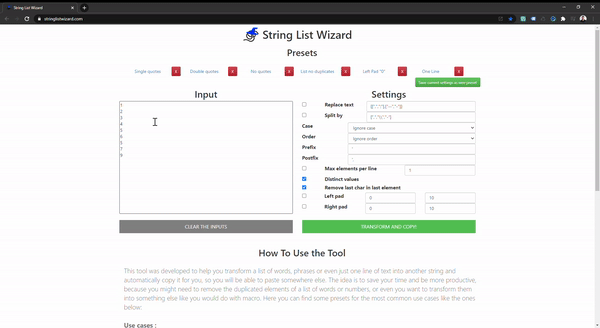
Options for your productivity
- Replace text: this option allows you to replace characters using an array like parameters. Let’s say you want to replace every ‘-‘ with ‘_’ and every ‘,’ with a ‘;’. Then you can just configure something like [[“-“,”_”],[“,”,”;”]]
- Split by: this options enables you to split the input based on some characters. A good example can be a phrase like ‘(DATA1)\\(DATA2)’ and you want to split each element in one line. So you can go ahead and configure something like [“(“,”\\”,”)”].
- Case: this one defines if you will change the case, make everything uppercase or lowercase.
- Order: this one defines if you will change the order and sort them by ascending or descending.
- Prefix: the prefix will be inserted in the beginning of each element.
- Postfix: the post will be appended to the end of each element.
- Max elements per line: this options let’s you define how many elements will be grouped in each line.
- Distinct values: self-explaining, but basically this one helps you on removing duplicating values.
- Remove last char in last element from block: for those cases when you have one unnecessary character in the end of the transformation, you can check that and remove that last annoying char
- Left pad: let’s you add characters of the beginning to the element until a length limit you define.
- Right pad: let’s you add characters to the end of the element until a length limit you define.
Even more you can transform your text with String List Wizard in an app-like experience, since this is a progressive web app. In other words, you can add it to your cellphone or computer and use it as an App. It’s going to store each one of your settings on your machine and give flexibility to customize and reuse them when you reopen to the tool!


Recent Comments