If you happen to have the Edit Rendition invisible in the Ribbon in SharePoint and you did everything right when setting up the environment and enabling Blob Cache in your SharePoint site. Don’t worry, this blog post will help you with simple trick!
Image renditions are great when you want to provide content in different screens using specific dimensions to help people crop the image or focus in what matters most when presenting it. It’s not common to have problems with them as they add great value to your solution.
Complementing, Microsoft documentation says: “Image renditions enable you to render a single image in multiple ways. An image can be displayed in various sizes or with different cropping. The first time that an image is requested, SharePoint Server uses the specified image rendition to generate the image. When a user views a SharePoint site, the correctly sized version of the image is downloaded to the client computer. This reduces the size of the file that is downloaded to the client, which improves site performance. “.
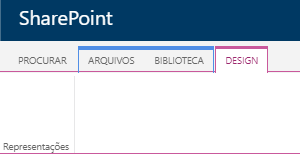
I’ve just experienced something curious these days when helping a client that wasn’t able to edit renditions on its computer. But if she tried to do that on someone else computer, it worked!
After remotely connecting to her computer and investigating the Chrome Developer Tools, analysing every log in the Network and Console tabs, testing other users with the same permissions, nothing led me to the answer!
Finally after half an hour of investigation, I was able to notice that the ribbon was also acting weird and it was being rendered like the screen was too small or squeezed for every list or library.
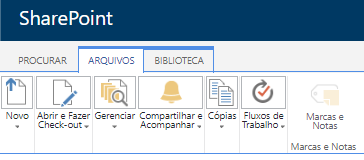
This led me to the final answer! It was Google Chrome zoomed to 90%. After redefining it to 100% the button started working again. Hopefully it was easy to figure out once I had access to the customer machine! That’s why I decide to share and help you when you happen to have the Edit Rendition invisible in the Ribbon.
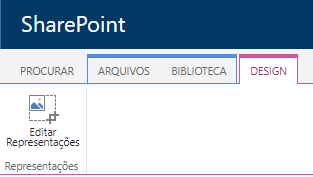
Also, you may bump into an error when working with Image Renditions in Page Layouts. This post will be helpful in that case!
References:
MSDN


Leave a Reply