When a Site Collection is not necessary anymore, you may need to delete it. So how to delete a SharePoint Site Collection? This tutorial will guide you on deleting that Site Collection!
But before I start writing in how to do that, it’s important to explain what is a Site Collection if you don’t know exactly what it is! According to Microsoft documentation: “A site collection is a group of websites that have the same owner and share administrative settings, for example, permissions, and quotas. Site collections are created within a web application. When you create a site collection, a top-level site is automatically created in the site collection. You can then create one or more subsites below the top-level site. The entire structure of the top-level site and all its subsites is called a site collection.”
How to delete SharePoint Site Collection in SharePoint Online
- Head to the SharePoint Admin Center: https://tenantname-admin.sharepoint.com where you can find how to delete SharePoint site collection;
- Expand the Sites menu and click on Active sites;
- Select the desired Site Collection that will be deleted;
- Click in the three dots button and then in Delete.
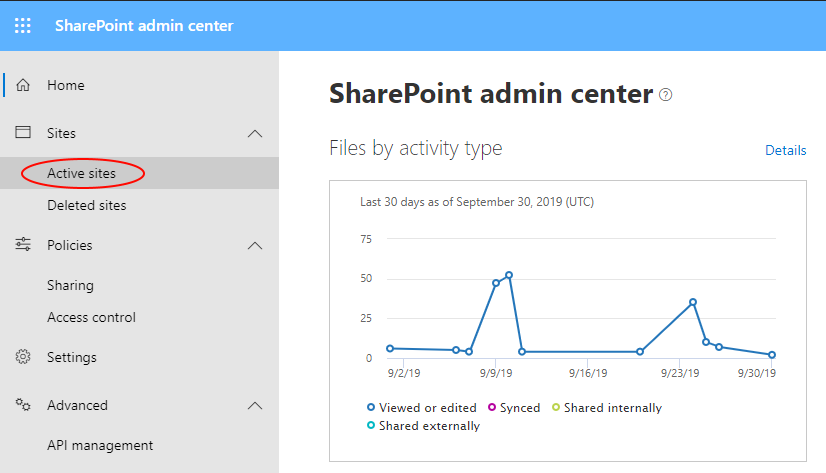
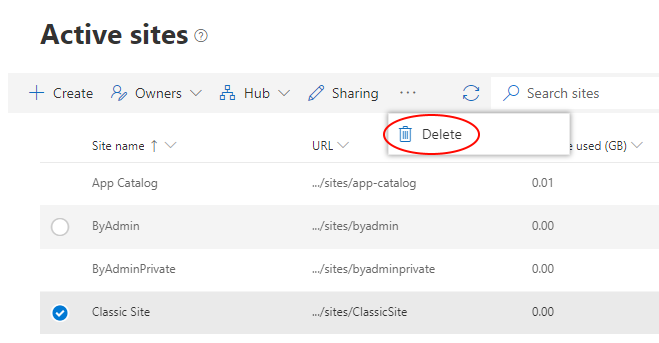
How to delete SharePoint Site Collection in SharePoint On-Premises
- Head to the SharePoint Central Admin;
- Click in Application Management menu;
- Click on Delete a site collection button;
- Select the desired Site Collection that will be deleted in the Site collection field;
- Click in Delete.
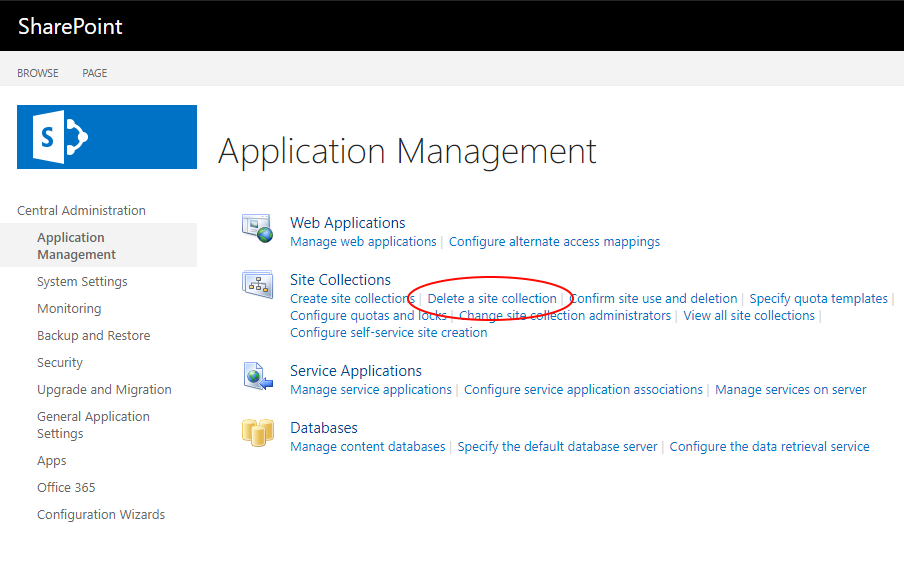
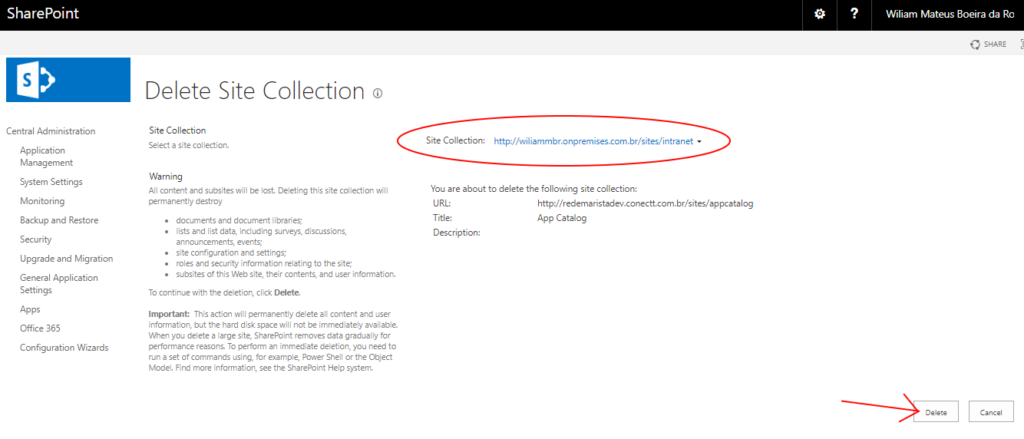
Deleting Site Collections and other things
Let me know if you learned how to delete a SharePoint Site Collection. Also you can check this post series on how to delete things in SharePoint.
References:
Delete and restore Site Collections


Leave a Reply