Microsoft Forms is a powerful tool for those who want to create surveys and quizzes, so you can collect data from other people. But if you want to select multiple emails but if you want to send notifications for multiple emails in Microsoft Forms, the task is not that simple since the Forms author will receive them alone.
That’s why I’ve created this post to help you! Empowered by Microsoft Power Automate functionalities, you can easily route those notifications without problems.
Microsoft Forms example that will trigger the notifications
First you must create your form and configure it just like you want!
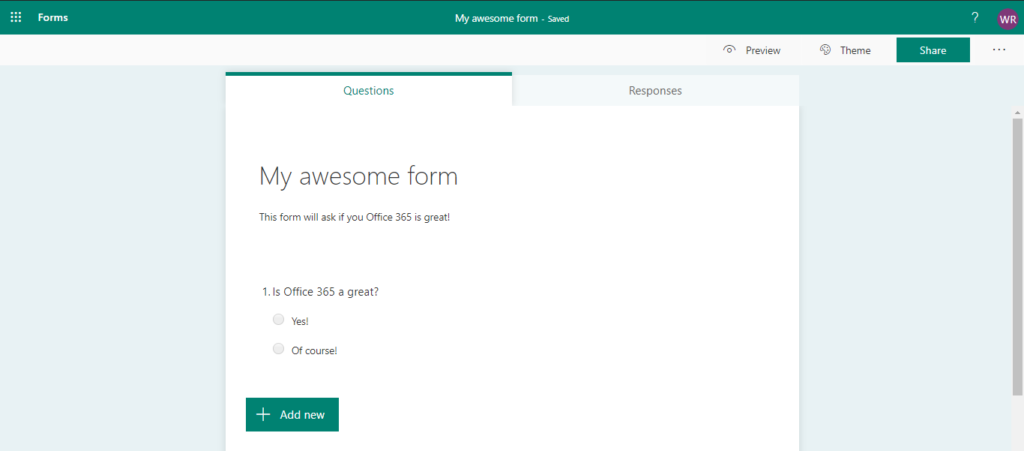
The Flow solution router to multiple emails
After that, head to Microsoft Flow and create a new automated flow that is triggered when a new response is submitted.
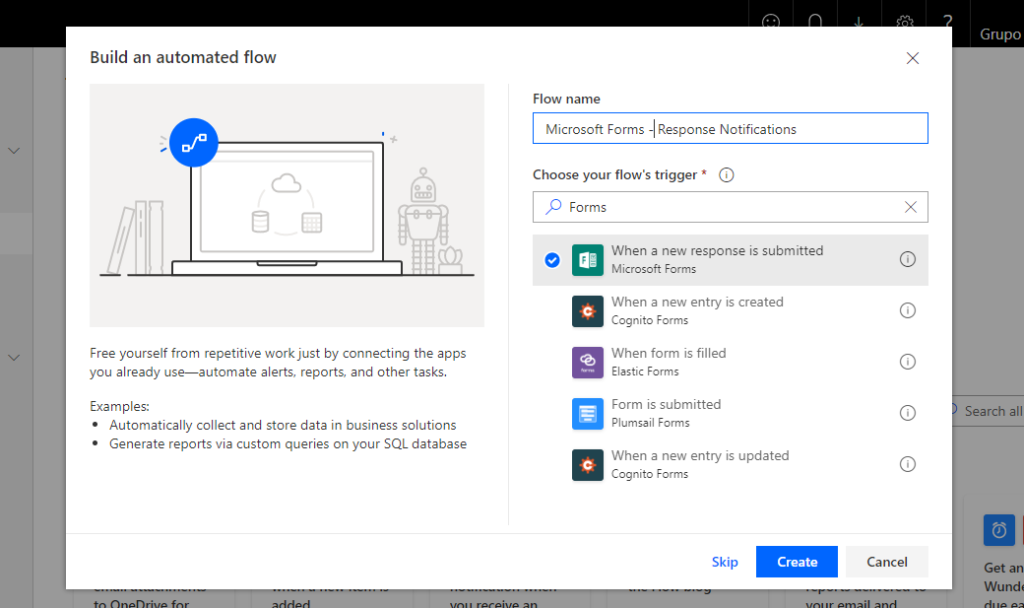
Right after clicking Create, the Flow design page you be presented. Select the Form you just created before.
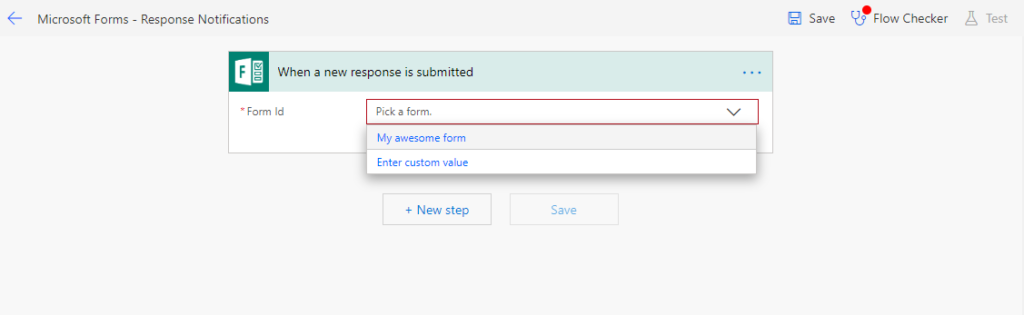
After selecting the flow, add a New Step and select Send an email notification. Here you can define who is going to receive the e-mail, if it’s only one person or a group. In my case I’ve decided to send the notifications to my Gmail account. When you are done, click on Subject field and select the List of response notifications Response Id. This will make flow understand that can be multiple responses and will create a loop for you in a Apply to each block
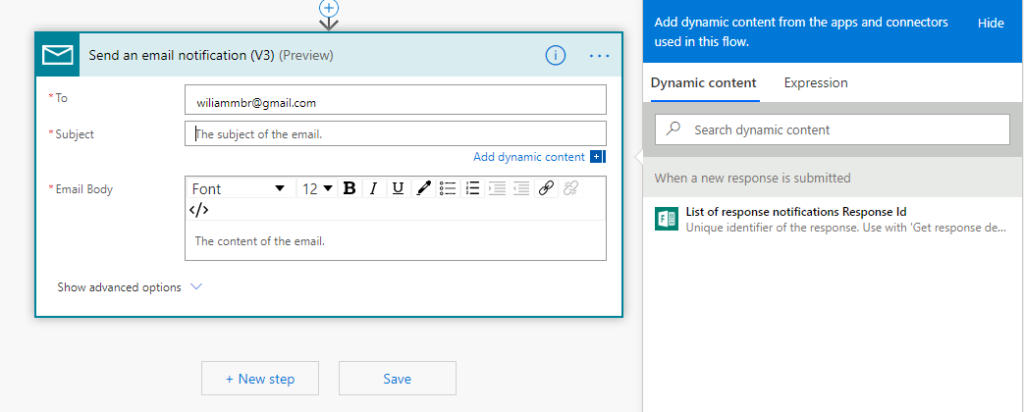
In this Apply to each section, add a new action to Get response details. We will define here once more the Form and the Response Id.

Now you can reference the fields answered in the Form inside the Send an email action.
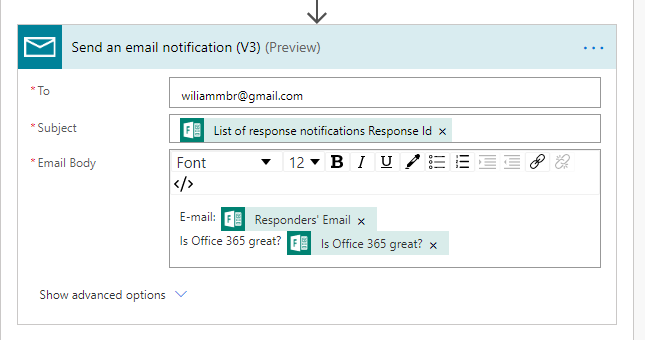
Finally click save and go to your form to answer it and test the Flow!
Notifications sent to multiple emails
Once I’ve answered the Form for the first time, I can check that my flow succeded!
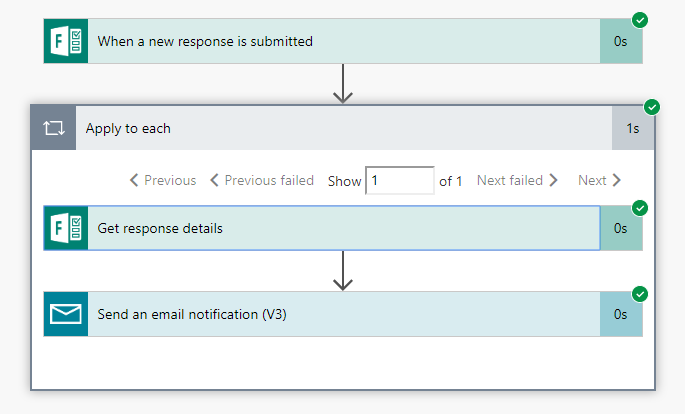
And I’ve received the e-mail just like I wanted!
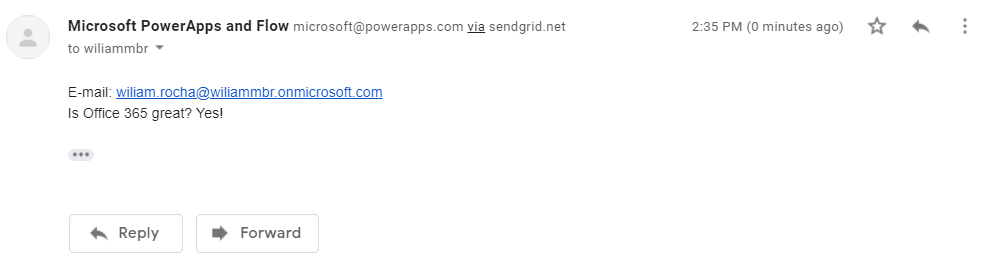
So that’s it! I hope you can achieve what you want on sending notifications for multiple emails in Microsoft Forms. Also I suggest you to invest more to study and explore solutions with Microsoft Forms and Microsoft Flow!
If you got interested in more Flow and automations, check this book below:
References:
No references.


I get along the steps just fine, until I get the “Send an email notification (V3)” dialog. I enter a “To:” email address, tab to the “Subject” and the only dynamic content in the pop-up is “Response Id” — No “List of response notifications Response Id” option is shown.
The “To:” email address is of the form “deadbeef.examplePortal.onmicrosoft.com@amer.teams.ms” where examplePortal is a real buisness.