This blog post covers the features available in Overview menu in Azure DevOps. The Overview menu summarizes your project and gives you some shortcuts to your dashboards, Wiki documentation and the project description.
If you are looking for a different post related to Azure DevOps menu, as you know, we have this series of posts related to Azure DevOps features where we deep dive into some of them. Maybe you will find them useful to learn more.
Here we have available the possible pages related to Azure DevOps menu you may be interested in checking:
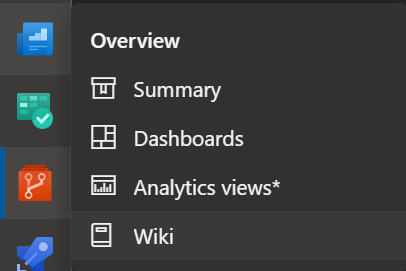
Summary page menu in Azure DevOps
The summary page holds information about the project and is the Home Page of your project. Here you can add a basic description, tags to your project and also show a Readme file or a Wiki page.
Not only that, but you will also have a quick view on the project stats with an out-of-box dashboard presenting the number of Work items created and the number of Work items completed. Also, you can see the members in the end of the page.
Finally, in the left corner of the screen you can see if the project is public or private, you may also be able to invite other members and mark the project as favorite too.
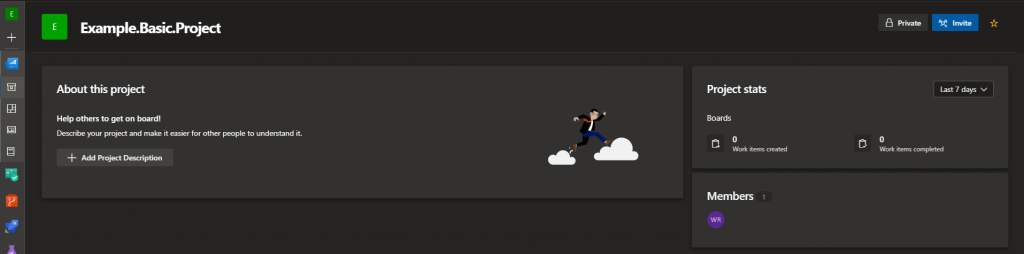
Dashboards page menu in Azure DevOps
In the dashboards page it’s possible to create dashboards based on data from the work items, build history and commits done by the team. Each dashboard can be a Team Dashboard or a Project Dashboard, so you can target valuable data to each user and their roles.
Sometimes, when you click on Dashboards, you will be redirected to the default dashboard you have set up before too, reducing the number of clicks if you access only one often.
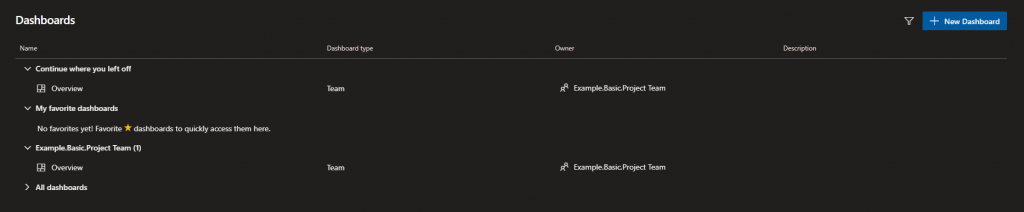
Wiki page menu in Azure DevOps
The wiki page present information in Markdown or simple text/HTML. You can also reference some code as a Wiki if you want to reuse some markdown files. This is very important to be created and maintained by your team to be more productive and distribute information easily.
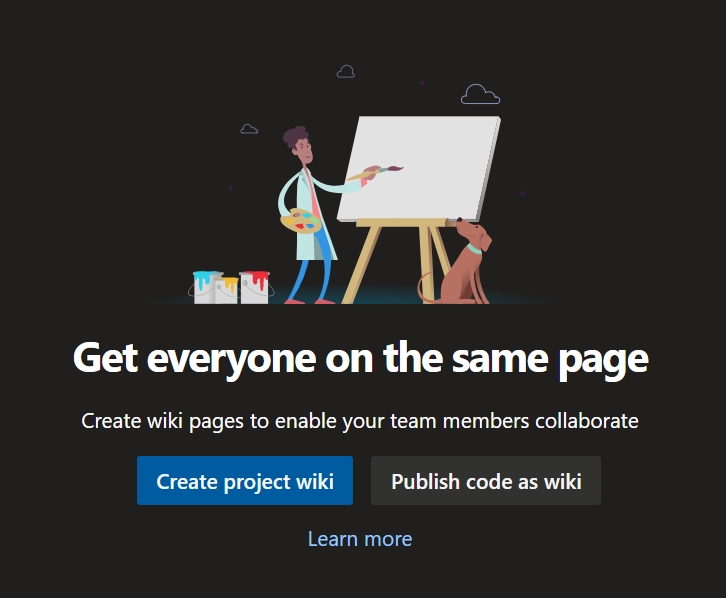
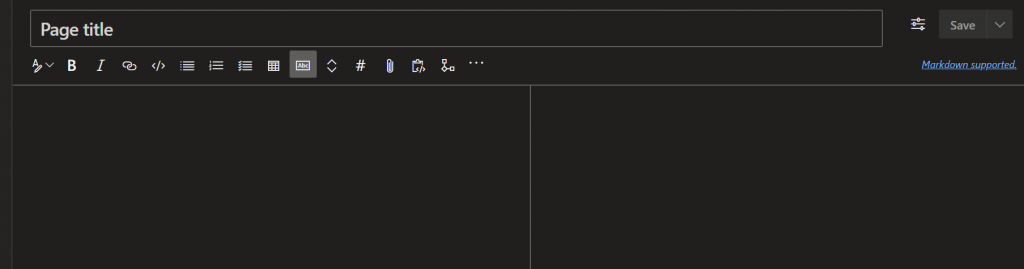
Analytics views page menu in Azure DevOps
The analytics view presents information related to your project with interesting and useful predefined reports that are called Views. You can create your own reports to analyze information as you want.
Also, this data can be consumed by Power BI too, although it’s in Preview yet. Furthermore, the whole Analytics views page are in Preview, and you can only enable it if you flag it as enabled in Preview features menu.
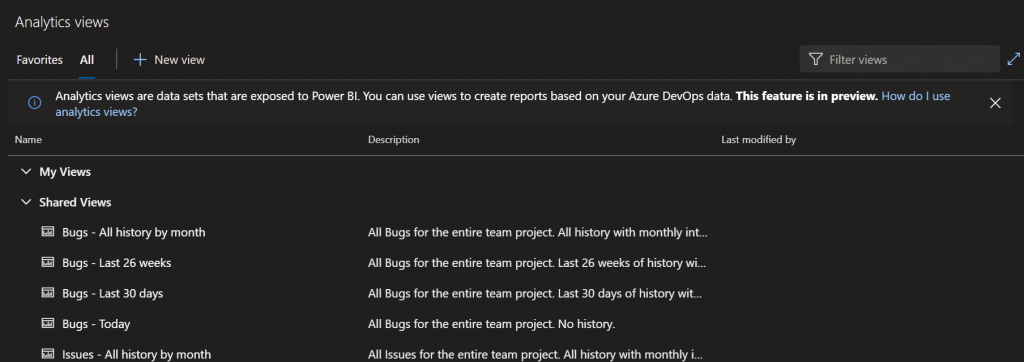
That’s it! I hope that this post shares some useful information to let you understand better the features available in Overview menu in Azure DevOps. Also, if you are interested on the DevOps topic, you may like this post about The Principles of DevOps.
Reference:
Azure DevOps features


Leave a Reply