When a list is not necessary anymore, you may need to delete it. So how to delete a SharePoint list? This tutorial will help you on deleting that list! Oh, needless to say that you can restore it from the Recycle bin if you want, for a period of time.
According to Microsoft documentation, the sites objetive can be described like the paragraph below:
“A list in SharePoint is a collection of data that gives you and your co-workers a flexible way to organize information. Add columns for different types of data, such as text, currency, or multiple choice. Create views to display data effectively. Sort, group, format and filter lists to highlight the most important information. A list can include people, links, pictures, dates, and more. Track history of a list item over time with versions and use Microsoft Flow to automate processes. Unlike SharePoint document libraries, lists are not created by default when you create a site. Add them wherever you need to.”
Excluding a list in Modern interface in SharePoint
- First you must be inside the SharePoint list;
- After click in the Settings button;
- Click in List settings;
- Finally click in Delete this list.
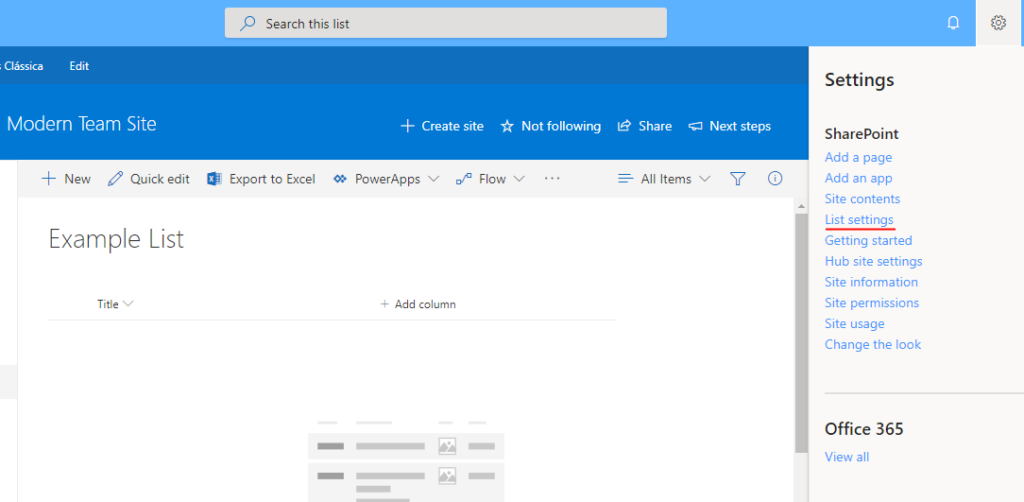
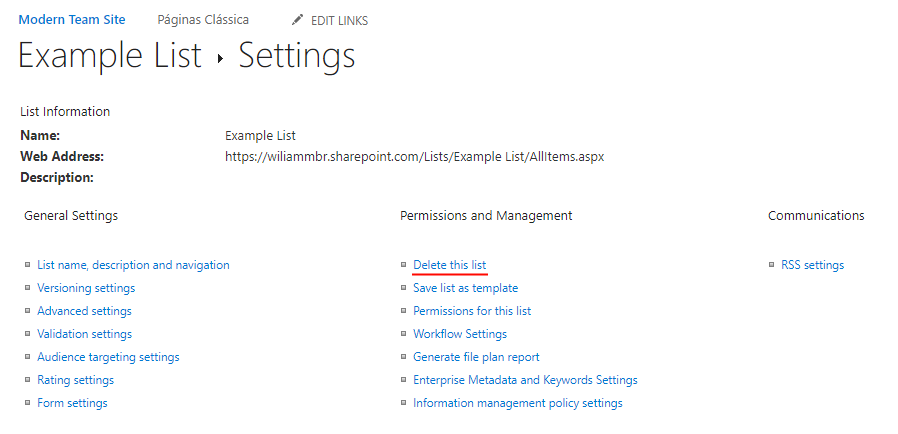
Excluding a list in Classic interface in SharePoint
- First you must be inside the SharePoint list;
- After click in the tab called LIST;
- Click in List Settings;
- Finally click in Delete this list.
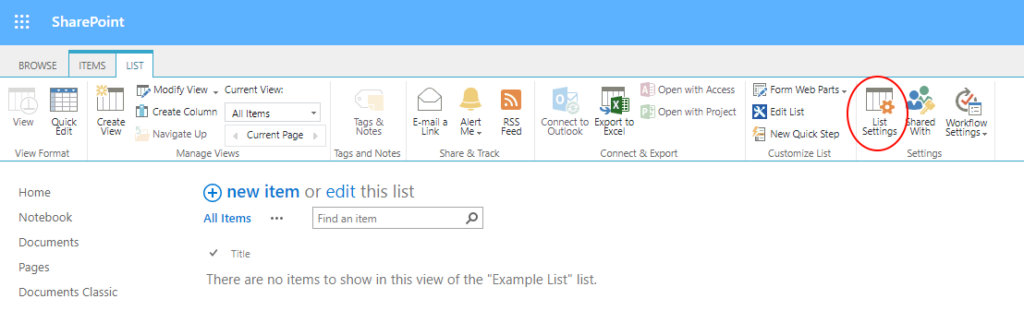
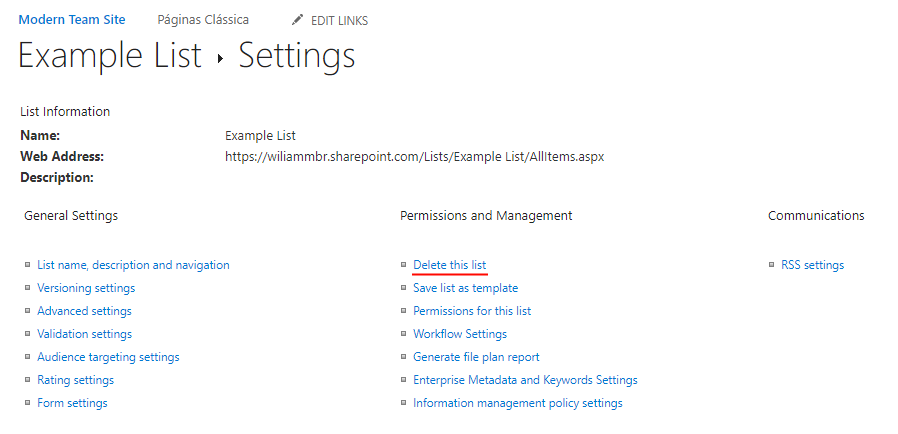
I hope this blog post could help you on learning how to delete a SharePoint list properly. Also, if you want to be more dramatic, you can learn how to delete a SharePoint site too.
References:
Delete a SharePoint list


Leave a Reply