When a SharePoint subsite is not necessary anymore, you may need to delete it. So how to delete a SharePoint site? This tutorial will help you on deleting that site! Oh, needless to say that you can restore it from the Recycle bin if you want, for a period of time.
Before you advance to the method itself, it’s important to say what is a SharePoint site. There’s a lot of misconceptions between the words Site Collection and Sites. Even the SharePoint Admin interfaces calls a Site Collection as “Site” sometimes.
According to Microsoft documentation the sites objetive can be described like the paragraph below:
“You create sites in your site collection to partition your content so that you can have finer control of the appearance and the permission to the content. You can also have different features available on the various sites in your site collection. You can use a site template with its default configuration, or you can change the site’s default settings through site administration, and then save the site as a new template”.
It’s nice to share that there’s another name to a SharePoint Site from a Dev perspective, we call it a SPWeb.
How to delete SharePoint Site in Modern and Classic experience
First things first, just open the Site Settings. Then you can just click on Delete this site. This is how to delete SharePoint Site, basically.
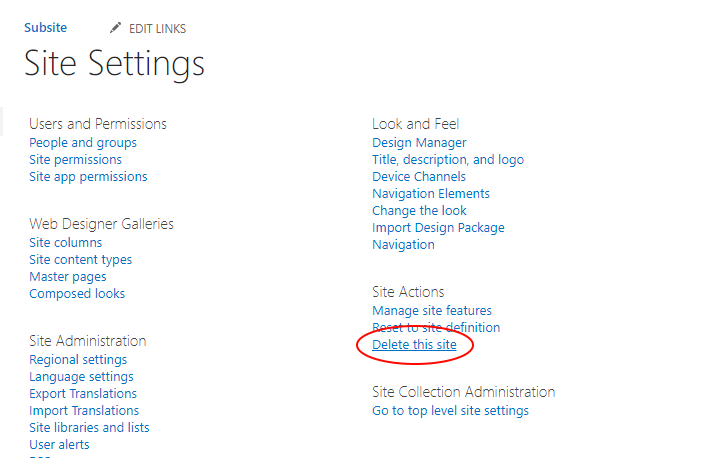
Although it’s a simple task, it can be useful to a Site Admin who is new to SharePoint. This task helps on reorganizing the site structure in a better way.
References:
Delete a SharePoint site or subsite


Leave a Reply