It may sound basic to teach how to open the SharePoint Settings page, but it can help someone that is stepping inside the SharePoint world for the first time. Also this post will be used for referencing purposes in other step-by-step tutorials, reducing the post size for those who need to do or access something inside the Settings page. That’s why this post will cover how to open SharePoint settings.
Te settings page allows you to do a lot of things! According to Microsoft docs: “Once you’ve created a site in SharePoint Online or SharePoint Server, you can make changes to the settings, information, and permissions for the site.”. You can also define some advanced settings if you are a site owner or site collection administrator.
Open settings in Modern experience
- Inside a SharePoint page, locate the gear button in the right top corner of the page;
- Click the gear button;
- The menu will open which can show you two kinds of buttons:
- Site settings button, just click on it;
- Site information button, click on it and then after locate the button View all site settings.
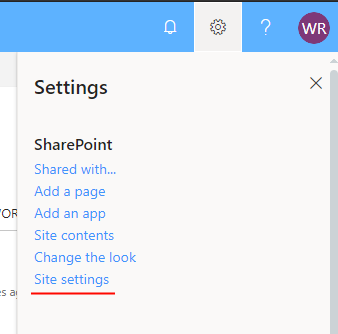
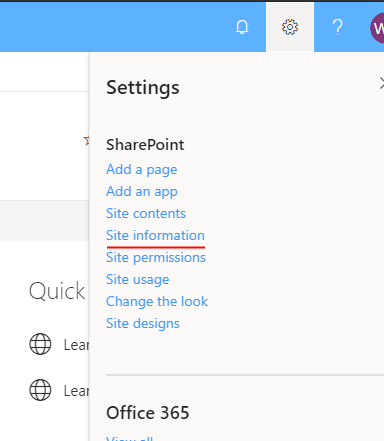
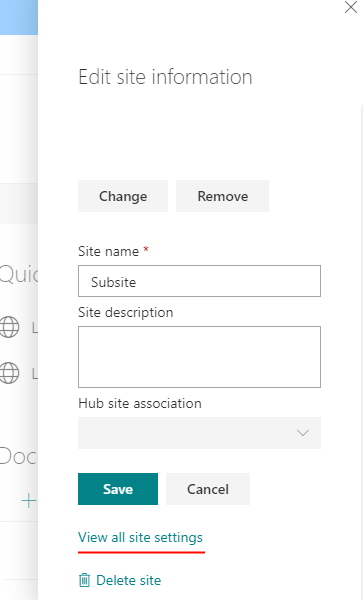
Open settings in Classic experience
- Inside a SharePoint page, locate the gear button in the right top corner of the page;
- Click the gear button;
- If you have the right permissions, you will see the Site settings link.
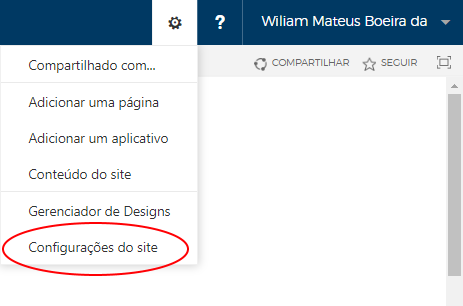
Conclusion
That’s it! Hope it can help you someday on learning how to open SharePoint settings and getting into the possible options SharePoint offers to you configure it. You can also check other posts related to SharePoint administration here.


Leave a Reply