If you optimize your SharePoint dev environment, you will be more productive. We must agree that SharePoint demands a lot of resources to run smoothly, which usually is not the case of common standalone installations used by developers to code and test.
In this post I’m going to cover some basic settings that will help on your mission to optimize your SharePoint development environment, performing better when debugging, browsing and customizing your SharePoint on-premises projects.
Limit SQL memory usage in your SharePoint environment
Some of the causes of the SharePoint poor performance is that the SQL Server may be douchebag and eat all the memory available in the machine. But first, It’s important to say that it may be your fault too if the SQL is getting heavier if you don’t follow some good practices when querying SharePoint list data.
You can show who’s the boss limiting the memory usage in the following steps below:
- Open your SQL Server Management Studio;
- Connect to the server you want to limit;
- Click with the right button over the Server and select Properties;
- Select on the left tab pane the option Memory;
- Limit it in the fields Minimum server memory and Maximum server memory;
- In my case I’ve choose from 0 to 2GB.
- Click the OK button.
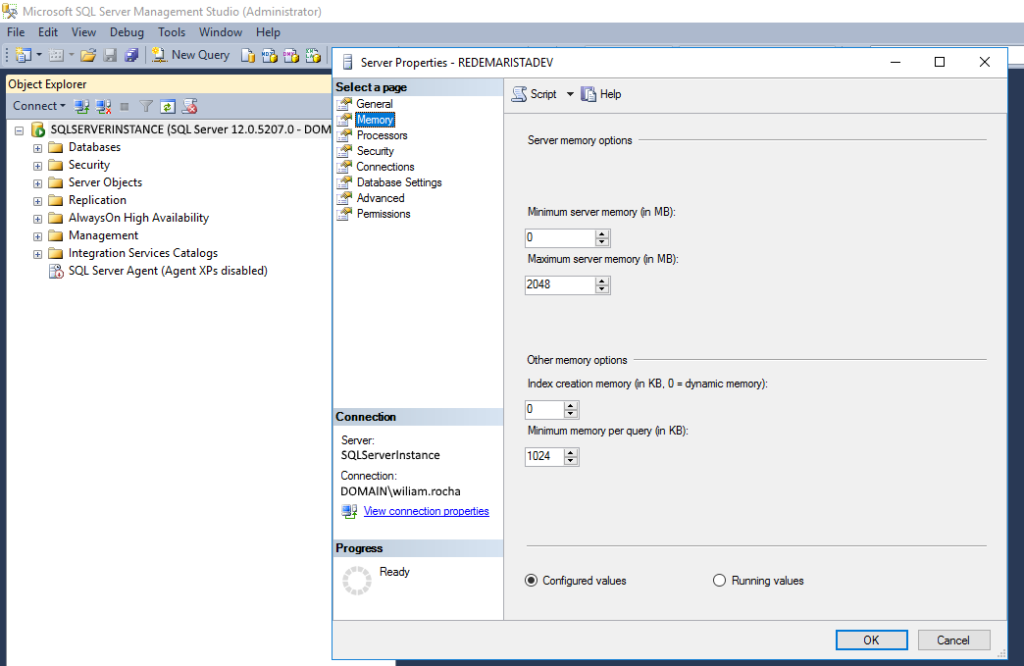
Reset the SharePoint services everyday in dev environment
Another approach that may be useful is running a scheduled task once a day for restarting some services. The script below provided by jyarbro in his GitHub repository helped me a lot on keeping the search, the administration and the timer service refreshed everytime I sit in front my computer and do something on SharePoint.
Limit the Search service from taking control of your RAM memory
The search service is a great functionality that helps you a lot on getting the data wherever you want and, in my opinion, it must be the core of your solutions. But… in a development environment it can consume all the memory easily. So you can try following the steps below to reduce the impact!
- Run the command below to reduce the performance level. There are other parameters too, if you want to explore and configure your search application.
Set-SPEnterpriseSearchService -PerformanceLevel Reduced

- Also you must limit the noderunner process in the noderunner.exe.config file located in the path below:
C:\Program Files\Microsoft Office Servers\(15/16)\Search\Runtime\1.0
- Then just restart your Search Service Application and you are good to go!
Hope this advices will help you on coding faster and easier. Let me know in the comment section if it helped you in your daily tasks when you need to optimize your SharePoint dev environment!
See you next time!
References:
SPDevEnvReset powershell


Leave a Reply