If you are managing a SharePoint site and need to find out how much space is it using, this post will help on finding the Storage Metrics in SharePoint. You can access this information easily, but it’s required to have SharePoint Site Collection admin rights.
The SharePoint Site Collection admin rights is able to do a lot of things, he is a real Super User and is more powerful than the Full Control permission level. You can access things like the Storage Quota and manage Site Collection Features that are more advanced and complex.
The task this post teaches how to do is very common administrative task for people who support SharePoint solutions and need to control if a subsite or library is getting bigger and if it needs to a new architecture to allocate and distribute the resources in a better way.
Access the Storage Metrics in SharePoint
Initially, you must open the Site Settings. Then you can just click on Storage metrics.
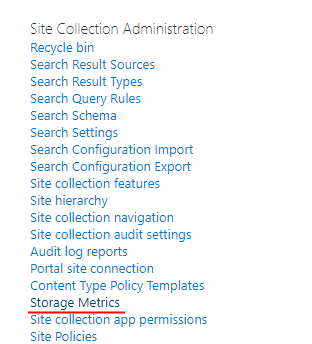
The page you can see now will present the total amount of storage consumed by each Library, Folder or Subsite. The total size includes any versions and metadata associated with the file.
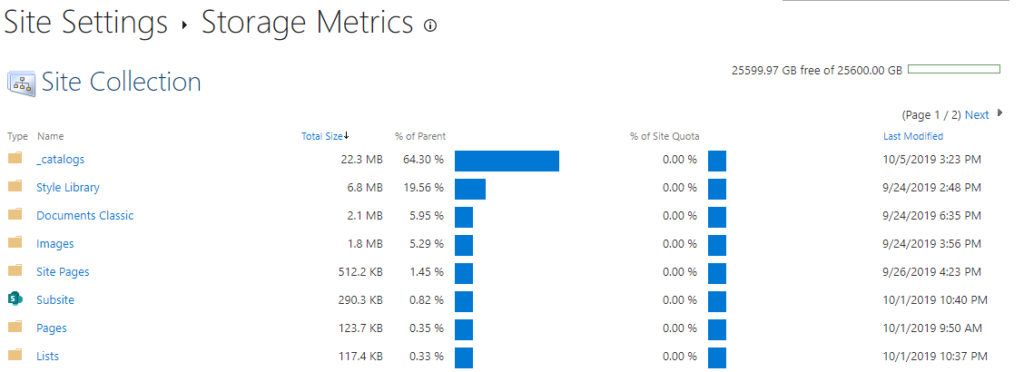
Hope this short post can help you on learning where to find the Storage Metrics in SharePoint to help you on getting some insights about the user adoption and where they put their files.
References:
Microsoft docs.


Leave a Reply