Sometimes the Managed Metadata Service can be tricky. In my opinion it’s one of the SharePoint services that are more delicate, showing up with a lot of error messages like the subject of this blog post. The There are no addresses available for this application in Managed Metadata can occur to you someday. It happened to me when I was going to setup some Service Connections via SharePoint Central Admin.
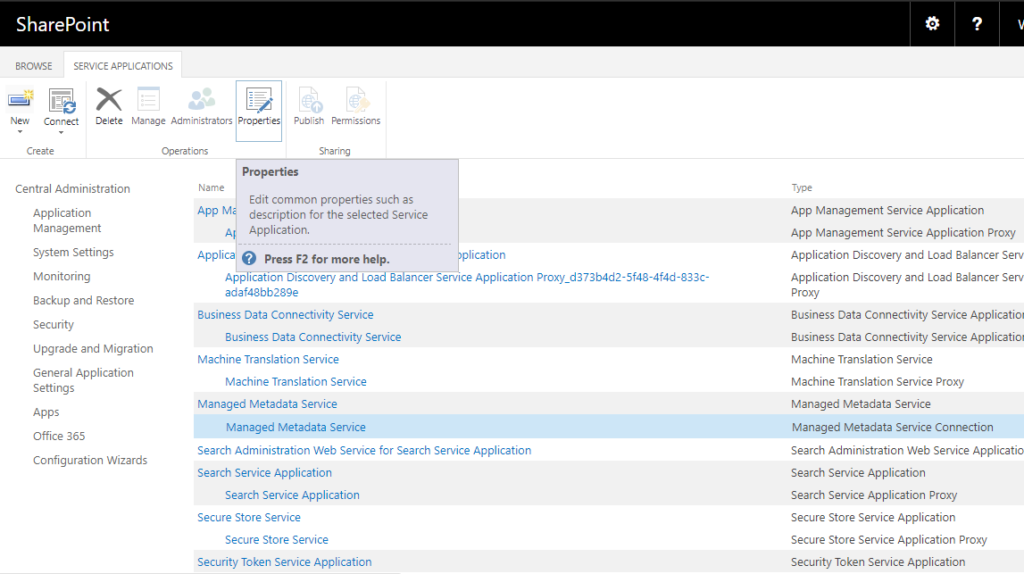
All of suddenly the error message appeared and it frustrated me a lot. My first Google search results were talking about the User Profile Service Application and they didn’t seemed to help that much.
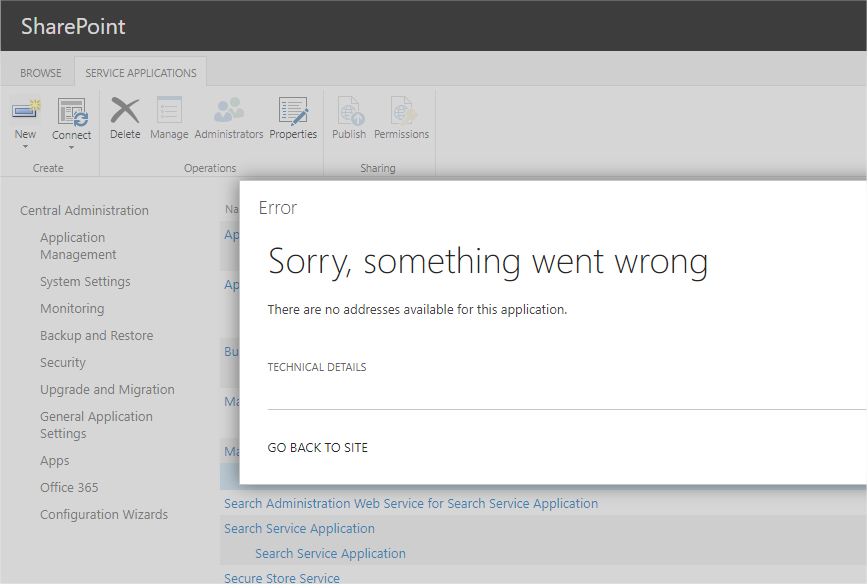
Contextualizing the problem with Managed Metadata Service
First of all, the Managed Metadata Service Application was initially provisioned in its default settings and the service was Online. As you can see in the next image, the Managed Metadata Web Service was flagged as Auto Provision. Finally, it’s an on-premises deployment running SharePoint 2016.
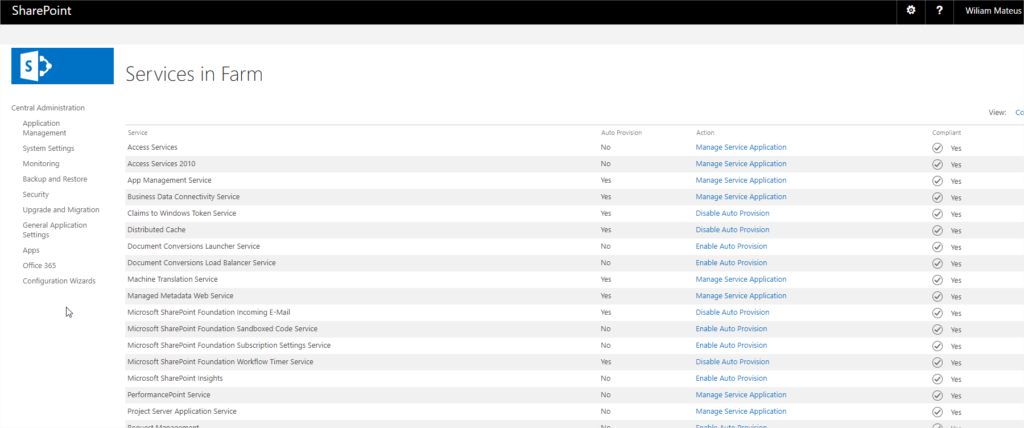
Troubleshooting the “There are no addresses available for this application” problem
Since I needed to use the service as soon as possible, my first verification was to check if the Service was created and not corrupted. To accomplish theat I executed the script that does the following steps:
- Initializes all the parameters;
- Imports the SharePoint snapin for Powershell;
- Checks if the Managed Service Application exists;
- If not then creates it;
- Checks if the Managed Service Application Proxy exists;
- If not then creates it;
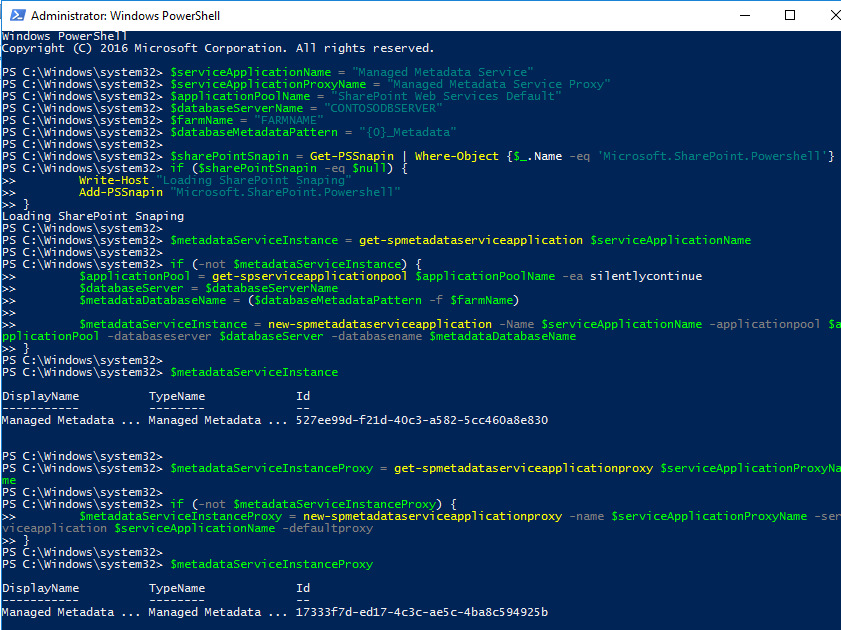
It turned out that the Proxy wasn’t created and I was going to need it. So the script helped me on creating it.
Unfortunatelly, the problem persisted. So I decided to fight in another front and check if the Service was Online by Powershell. Using the script below the service was finally provisioned. The script does the following tasks:
- Initializes all the parameters;
- Gets the Managed Metadata Web Service;
- Checks if it exists, if not then throws an error;
- If its Disabled, then Starts the Service;
- If its Online, then Restarts the Service;
- In both cases it tries to Provision the Service;
- Awaits until the Service is online.
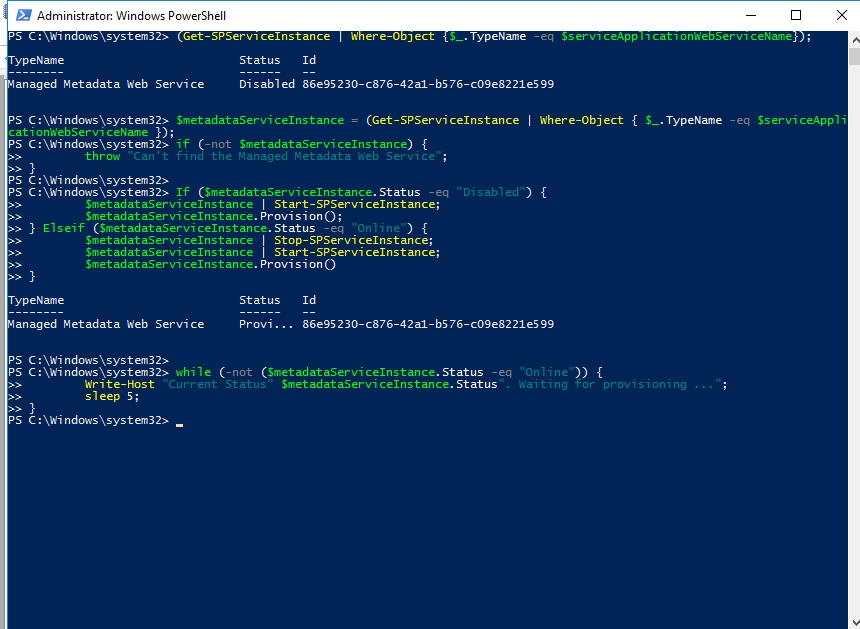
The effect on Managed Metadata after the script executed
After applying this script the Managed Metadata settings were functional again!
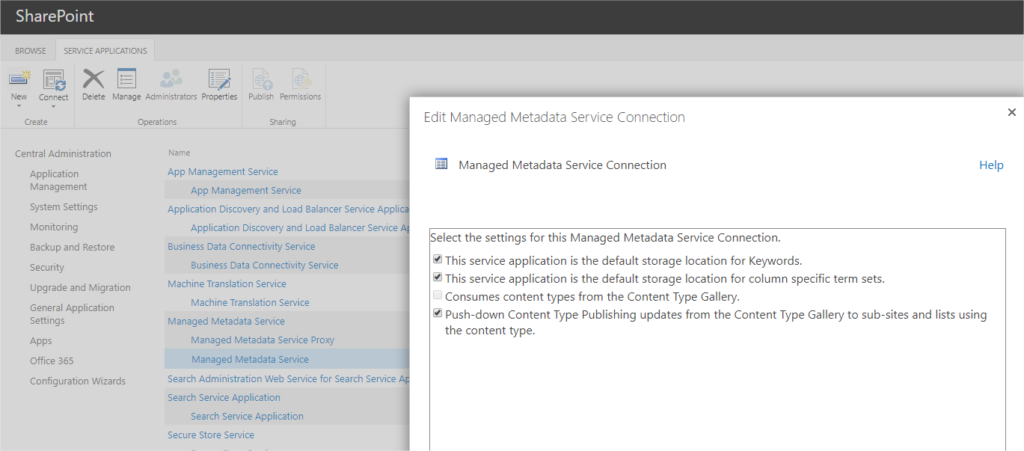
Final thoughts about the problem in Managed Metadata
Hopefully I was able restore theService Application without needing to recreate everything from scratch. It can be useful in cases where the Managed Metadata Service Connection is highly customized and the proccess of recreating it requires attention while keeping the existing Managed Metadata database untouch.
Hope it can help you in your SharePoint adventures when dealing with the message There are no addresses available for this application in Managed Metadata. If you have any doubt or opinion about the Powershell script, please let me know in the comments section!
Ohh, you can learn a little about the Metadata Service in the Study Guide for the old 70-489 SharePoint certification.
See you in a next post!
References:
Script a Metadata Service Application using PowerShell
SharePoint Services Stuck in Provisioning


Leave a Reply