This blog post will help you when you can’t find or it’s missing Embed in SharePoint Online button in Power BI. So you can explore the feature launched by Microsoft last year: the Power BI Web Part for SharePoint Online. It helps the users on embedding their reports in Modern Pages. The Web Part looks great and is really easy to use, requiring only the link for the report to work. For enabling it you can follow this guide for enabling the Power BI web part.
Once everything is right and you have inserted the Web Part in your page, but the button doesn’t show up, you can still do this workaround and keep testing the Web Part.
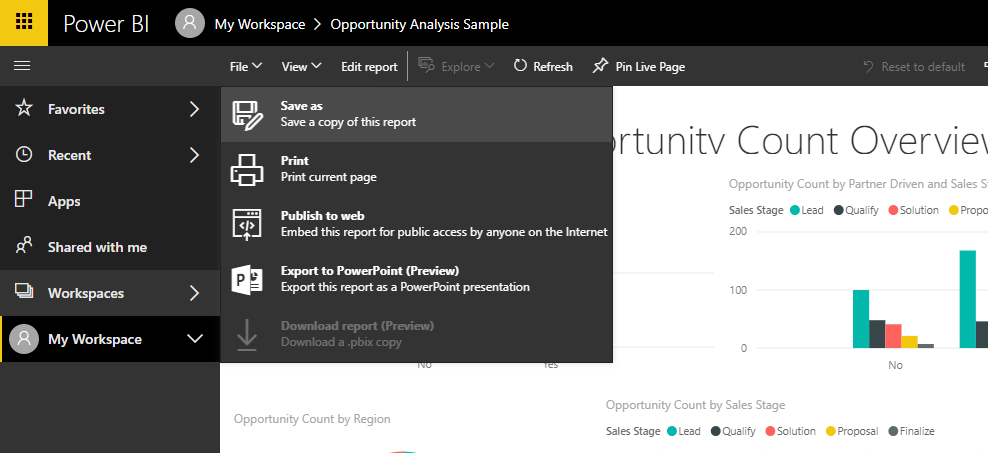
Workaround when missing Embed in SharePoint Online button
- You can copy the Power BI report URL as it’s being presented in your Browser window:
https://app.powerbi.com/groups/me/reports/159cc9ba-93e8-43e8-957b-b83599952af7/ReportSection1
- Then extract the GUID in the address.
https://app.powerbi.com/groups/me/reports/{GUID}/ReportSection1
- After that just paste it in this pattern:
https://app.powerbi.com/reportEmbed?reportId={GUID}
- The result should look like:
https://app.powerbi.com/reportEmbed?reportId=159cc9ba-93e8-43e8-957b-b83599952af7
Finally, you can paste this link in the Power BI report link parameter in your Power BI Web Part and it will work fine!
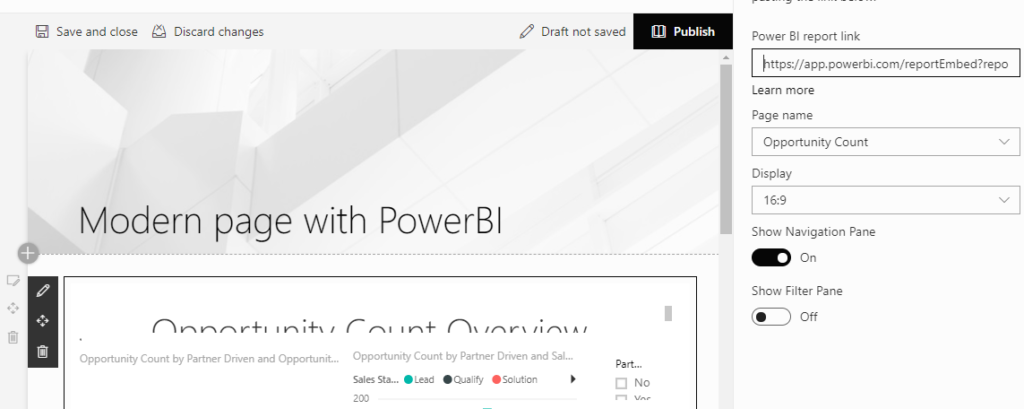
Hope it can help you on presenting the reports when you face this problem with missing Embed in SharePoint Online button in Power BI. Also you can check other posts related to Power BI in the blog too.
References:
Microsoft documentation


thank you it works